How To Connect Roku TV To WiFi?

Connecting Roku to WiFi for the first time:
Once you have connected the Roku device to the power outlet and turned it on, you will be provided proper guidelines to setup Roku which includes connecting the device to the network. Here are the steps to follow:- During the Roku device setup, you will be prompted to select the wired or wireless connection.
- If you choose the wired connection, connect the Roku box or TV to the router with the help of Ethernet cable. Your Roku device will get connected directly to the home network and the internet. After the confirmation, you can proceed further with the setup process.
- If you choose the wireless network there are additional steps to complete the connection.
- For the first time setup, your device will start scanning for the networks available within the range. Once you see list of network, select your wireless network from the list.
- If you are unable to see your home network name, choose Scan option to see all the networks again.
- Once your Roku confirms that it can get connected to the network, enter the password.
- Tap to connect after entering the password. Your Roku device will get connected to the network.
- Once your device is connected, it will search for the available software/firmware update for downloading and installation.
- Wait till the process gets finished.
Connect Roku to the WiFi after the first-time setup
If you want to connect the Roku device to new Wireless network, or you have to switch from the wired to the wireless network, follow the given steps:- Click on the ‘Home’ button.
- Select ‘Settings’.
- Choose ‘Network’.
- Choose ‘Setup Connection’ option.
- Select the wireless option.
- Wait until the Roku device finds a network to connect.
- Enter the password and wait for the connectivity confirmation.
Related Article:- How To Connect The Roku to a TV

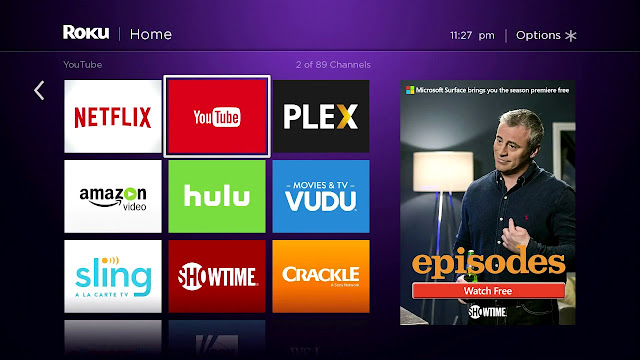
Comments
Post a Comment